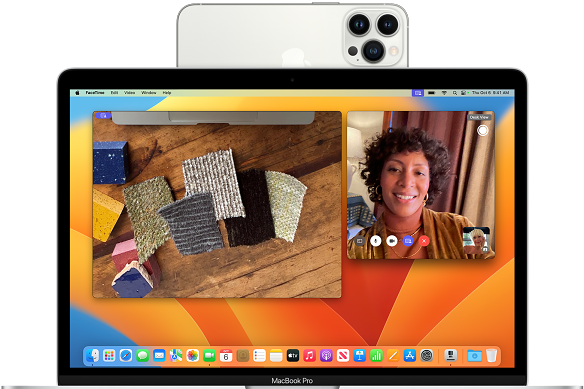Most people in hybrid work-from-home situations are accustomed to being productive in whatever nook or corner they can carve out in their house. But if you’re still hunching over your laptop at the kitchen table, it could be time to make some tweaks and get your workspace running smoother.
Even if room is tight, playing it smart with your home office accessories can provide a comfy and effective workspace that you can mostly pack away at the end of the day, or even take with you to the office if you’re not a fan of the worn out keyboards at the hot desks.
The Twelve South Curve Flex can hold your laptop up as a second screen, or move it down to type on.
Monitors
A monitor is probably the clearest marker of a dedicated home work space – it’s a relatively big and permanent fixture, and offers numerous advantages over a low and small laptop screen – but buying one can be a bit intimidating, given how diverse they are in price and specifications.
One of the first decisions to make is size; for desk use you’ll generally want a monitor with a screen size of between 24 and 32 inches (61 to 81 centimetres), but you should find out its exact dimensions to make sure it will fit in your space.
Your choice of size will influence what resolution you should go for. For smaller monitors, Full HD (or 1920 x 1080) is fine, but you’ll get a much sharper image with QHD (2560 x 1440), especially at 27 inches or larger. A 4K panel is overkill for most people.
A good home office monitor will cost anywhere between $200 and $700.
You may not believe it given my terrible cable management, but the KVM on my monitor lets me connect practically any computer or laptop to all my stuff with a single cable.Credit:Tim Biggs
Other specs to look for are built-in speakers – if you want to avoid using an external set or headphones – a VESA mount – if you intend to attach it to a wall or arm – and a KVM (keyboard, video, mouse) switch – if you would like to connect more than one PC and move between them without unplugging.
If you’re gaming, you should consider refresh rates (a higher number means smoother gameplay if you have a powerful enough PC), but for office work the standard 60Hz is all you need.
Laptop stands
If you don’t have a permanent work space set aside for a monitor, a stand can make working on your laptop a lot more comfortable and convenient.
The key things to look for are an angled design that lets you type without straining your wrists, and gaps in the material wherever your laptop’s vents are to allow airflow and prevent overheating.
A lot of premium laptop stands, including the Bonelk Elevate and Twelve South Curve Flex, are adjustable, so you can set them at the height and angle you want, or fold them down for easy storage after work.
Expect to pay $80+ for a good stand.
Cameras
Cameras built into laptops tend to be pretty ordinary and are rarely at a good angle so, if you spend time in meetings, it can be a good idea to buy a discrete camera.
Logitech’s webcams are relatively ubiquitous, and for good reason; the latest Brio 300 produces a clear HD image and can introduce a lot more light into dim surroundings at $130. But even the $50 Logitech c270 will improve on most laptop cameras.
If you have a nice digital camera, check the manufacturer’s website for software that lets it act as a webcam via USB. Sony, Canon, GoPro and Nikon all offer this. If your model isn’t supported, you can get USB dongles that take an HDMI from a camera and appear as a webcam on your computer. You can find these as cheap as $22, though most are Chinese clones of Elgato’s $150 Cam Link.
If you’re an Apple user, you can wirelessly use the camera on your iPhone as a webcam for your Mac, which is a great solution. All you need is a way to prop your iPhone up at a decent height, and there are heaps of mounts and stands available if you want something a bit safer than leaning it on a bookshelf.
Apple users can pair their iPhone to a Mac wireless for use as a webcam.
Keyboards
For years, mechanical keyboards have been only for gamers and the snobbiest of typing purists, but the work-from-home boom has seen many more people discovering how much more accurate and pleasant these devices can be.
You can buy a mechanical keyboard for as little as $30, but they aren’t all created equal. Many offer “tactile” or “clicky” feedback, which can be great for training your fingers to type fast and accurately but, on cheaper keyboards, can be uneven or annoying.
Something else to keep in mind is that keyboards for gaming typically have RGB lighting, meaning a colourful glow under the keys. That is cool for office work, too, as it helps you see the key labels in darker conditions, but it’s important to find out how it works; can you change the colours, does it need special software, can you turn it off?
My favourite for work is Razer’s $280 Pro Type Ultra, which keeps things classy with a white and silver design and plain white lights. The keys have neither tactile nor clicky feedback – they move silently up and down – which took me a few days to adjust to but makes things comfy and quiet. You can use it wired, or put the rechargeable battery to use in either 2.4GHz mode (with the included dongle) or multipoint bluetooth. Wireless use is great for a tidy space or for quick setup, and mine’s been going for close to 200 hours without needing a charge.
Get news and reviews on technology, gadgets and gaming in our Technology newsletter every Friday. Sign up here.
Most Viewed in Technology
From our partners
Source: Read Full Article