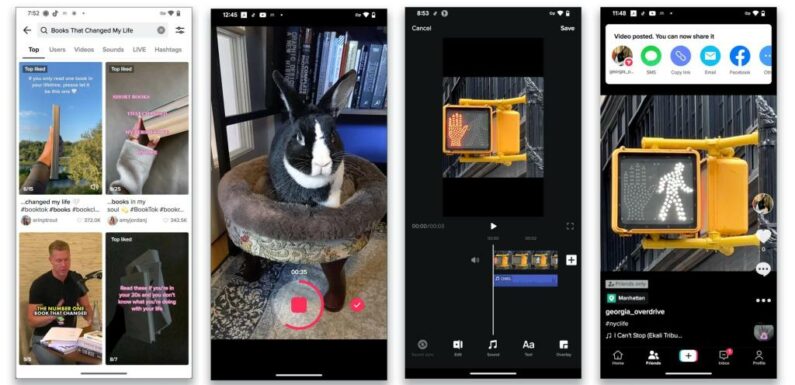
It has become impossible to ignore TikTok. It’s been a hugely popular short-form video app for hyperkinetic bursts of self-expression for years, now with more than 1 billion active users worldwide (some even use it as a search engine).
TikTok is not just for viral dance videos — it’s also wildly complicated. Its algorithm, which makes it easy to consume videos, has been blamed for amplifying misinformation and other harmful content. The Biden administration is currently negotiating with ByteDance, TikTok’s Chinese parent company, over concerns about national security and the safety of Americans’ personal data on foreign servers. And there are ongoing concerns about the mental health harms the app may pose to teenagers and young people.
But at least for now, TikTok is only growing in influence. If you’ve constantly heard it mentioned by your friends (and children) but have been unsure how it works, this guide is for you. No need to be embarrassed.
Once you’ve learned the basics, you’ll be better equipped to delve into #BookTok and other trends making news, supervise a child’s new account or just see what all the fuss is about.
Getting Started
If you want to add TikTok to your phone, download the app from your phone’s app store. TikTok is ad-supported and generally free.
Once you install the app, you must go through the familiar social-media ritual of setting up a new user account and profile page with a username and photo.
On the profile screen, tap the menu icon in the upper-right corner for the account settings, including parental controls.
Finding Videos
After you log in, tap the Home icon, and TikTok will start showing videos. The For You feed shows videos that TikTok’s recommendation algorithm thinks you will like, based on how you react to other videos and accounts. The Following feed shows clips from accounts you have chosen to follow.
Swipe up to go to the next clip. The vertical strip along the screen’s right side also has icons for liking a video, leaving a comment and sharing.
TikTok’s algorithm delivers entertaining videos, but it has also been criticized for helping posts with misinformation go viral. You can address that by being proactive about who you follow.
Tap the magnifying glass in the upper-right corner to search for people or organizations you trust, or keywords. If you watch a video and want to follow that account, tap the account’s username or icon and then tap Follow in the profile page.
If you select the Add Friend icon in the top-left corner of your profile page, TikTok asks to access your phone’s contacts list to help you find acquaintances on the platform; you can decline. Unlike accounts on the Following list, Friends are people who follow you back; you can see their videos on the Friends tab. A final option is the real-time live video at the top right.
Making Videos
Ready to make your first video? You can create a mini movie of just about anything that meets TikTok’s community guidelines — and people do, including book and music reviews, crazy dances, funny pet moments, daily fashion choices, cooking demonstrations, language lessons and do-it-yourself tips.
You can record and edit your video directly in the app by tapping the + icon in the bottom-center of the screen, selecting Camera and hitting the Record button. Choose Story if you want to create a short clip that’s visible for only 24 hours. To upload a series of still photos, tap the Templates option to create an animated slideshow.
TikTok videos tend to be short, but they can run up to 10 minutes. There’s a timer option on the recording screen. From the corresponding icons onscreen, you can flip the camera’s view, zoom in or adjust the speed of the recording.
Already have a clip you want to use? To upload a video on your phone, tap the Upload button on screen and select the file from your camera roll.
Before you publish your video, tap the Add Sound button at the top of the screen to slap on a soundtrack from TikTok’s searchable library of music snippets if you don’t want to use the clip’s natural audio.
From the icons along the left side of the screen, you can apply filters and special effects like sparkles and lens flares to alter the overall look of the video. You can also overlay stickers, text titles and closed captions.
Posting Videos
After you’ve edited your video, tap the Next button. On the Post screen, add hashtags, username mentions, location tags and permissions for who can see and comment on your video. The Post screen includes a few advanced options, like Stitch, which allows other users to combine your video with theirs, and Duet, which allows users to post clips right beside another user’s video and play in a split-screen view, creating a dialogue or musical performance.
When you’re finished, tap the Post button to share your creation with the TikTok world. If you later change your mind, open the video, tap the three-dot menu icon on the screen’s right edge and select Delete.
The TikTok site has a full user guide, but you may learn more (and have more fun) by just playing around in the app.
This article originally appeared in The New York Times.
Source: Read Full Article